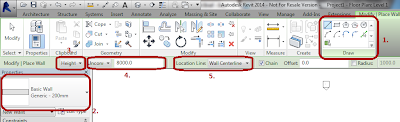In the past years I met many Curtain Wall related question, and going to answer you. This micro series is addressed to advanced users. If you have questions, do not hesitate to ask.


The easiest is, to use a Wall
Place a Wall in a plan or 3D View with any Curtain Wall type. (Choose on the top of Properties Palette)
- Check Type Properties by hitting Edit Type button on the Properties Palette. Here you can specify Vertical and Horizontal layout rule, distance.
- Justification and rotation Angle can be set at instance properties, or by clicking
 the mark after selection.
the mark after selection. - After this, it is unpretentious to turn your Curtain Wall colorful. Select the panels one-by-one in groups and change them to another Curtain Panel or WALL type. (Maybe you should use the TAB key, to select the wanted one.)
- If you are brave enought, select Curtain Wall types to the panels and change their Angles different from the bigone. (Step 2-4)
- For superheroes I suggest to repeat Step 5 aswell ;)
In the properties palette you can select where to schedule these special walls with the "Categorize as" parameter.